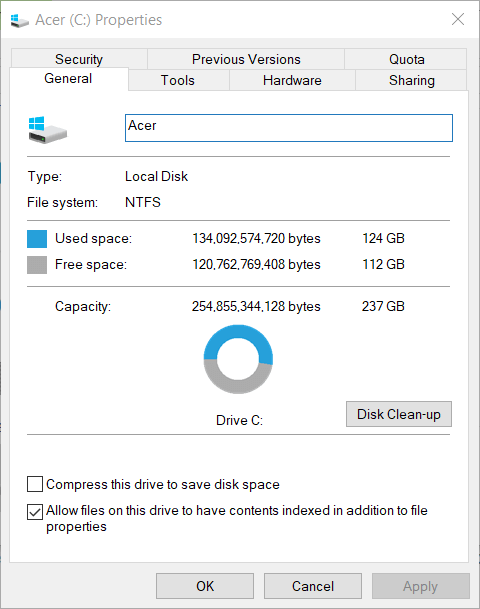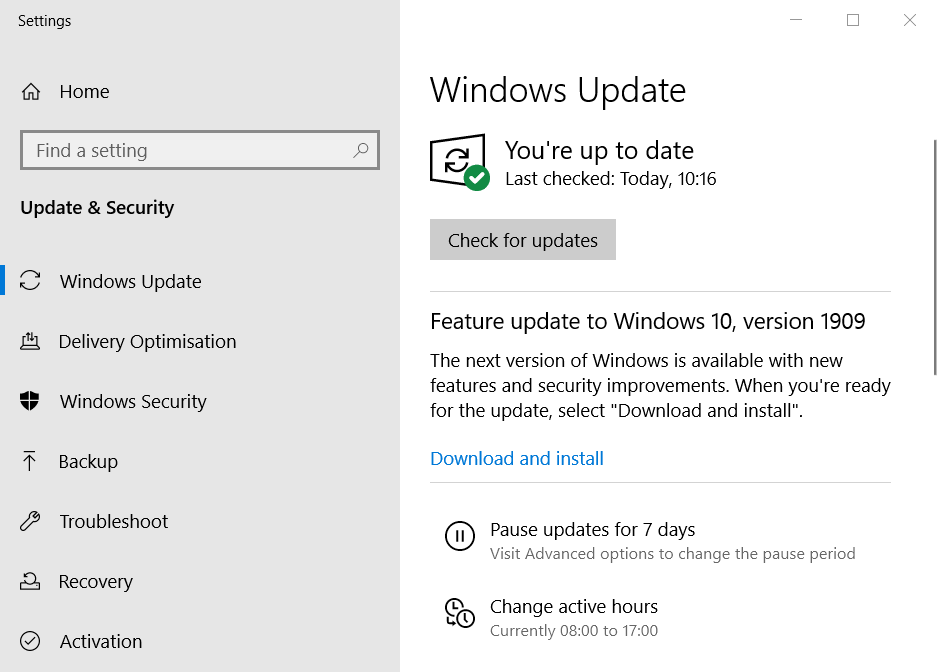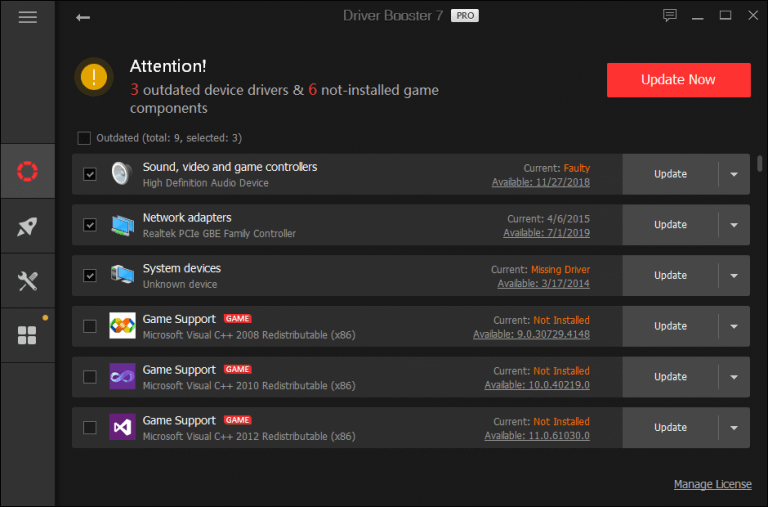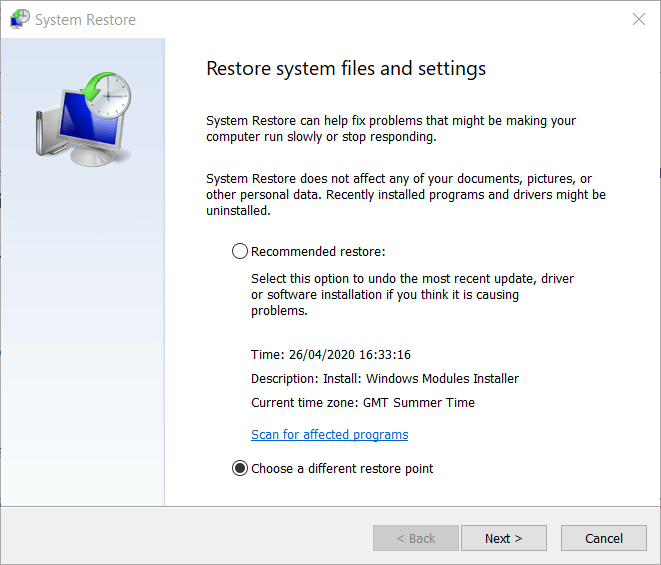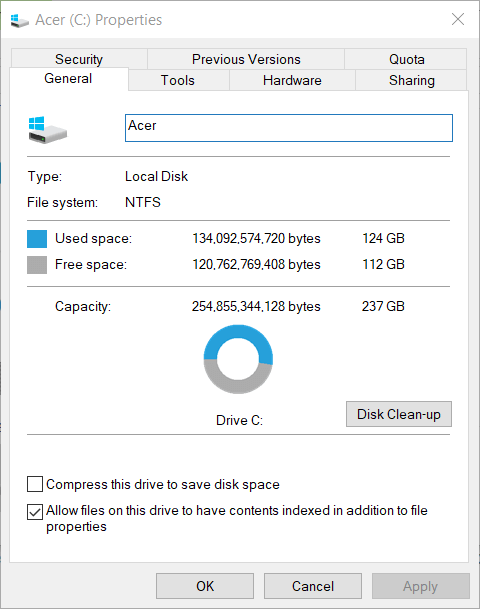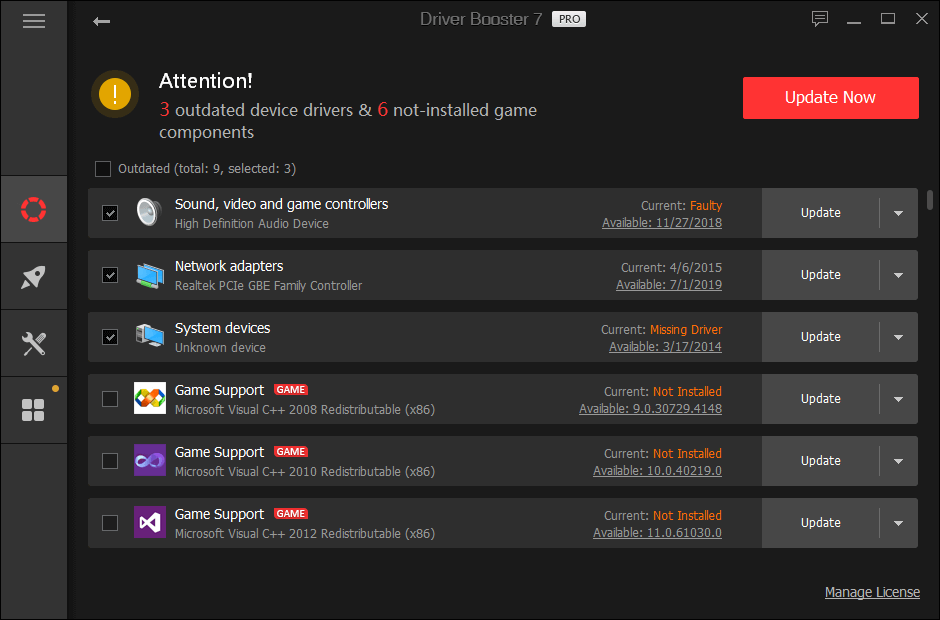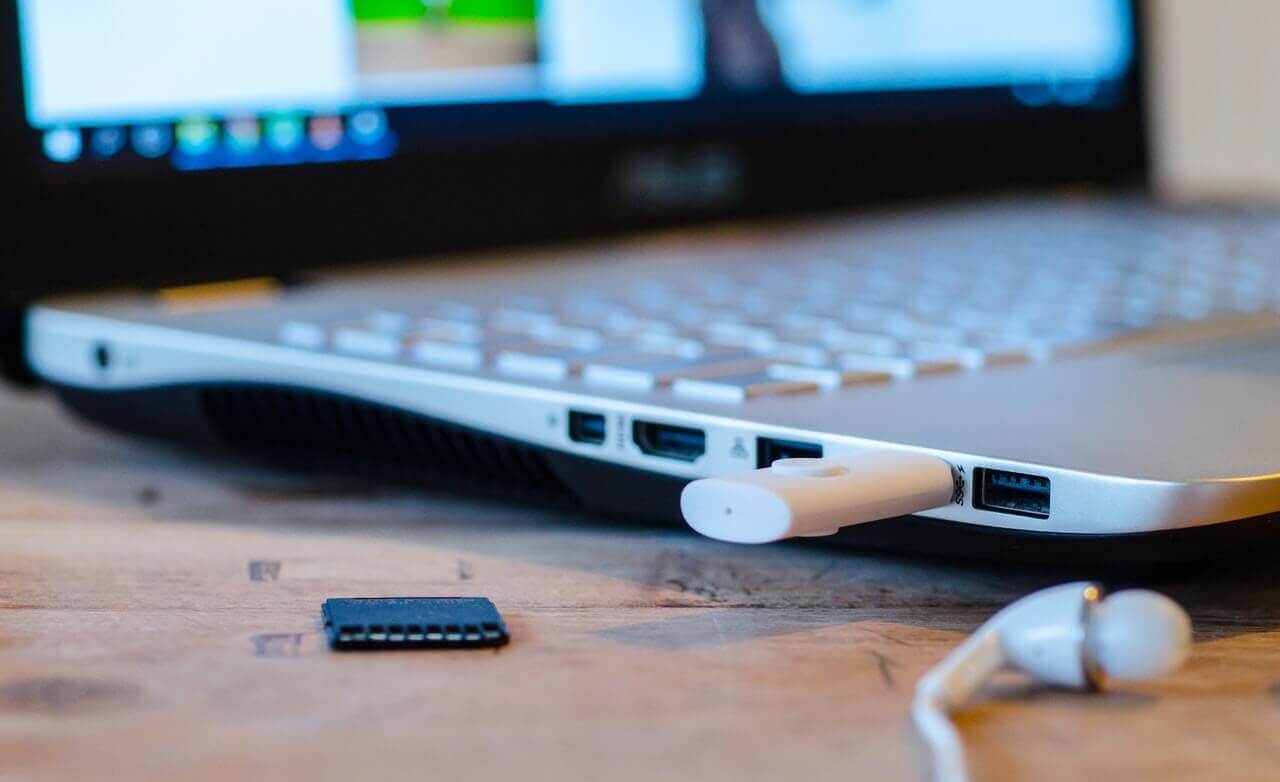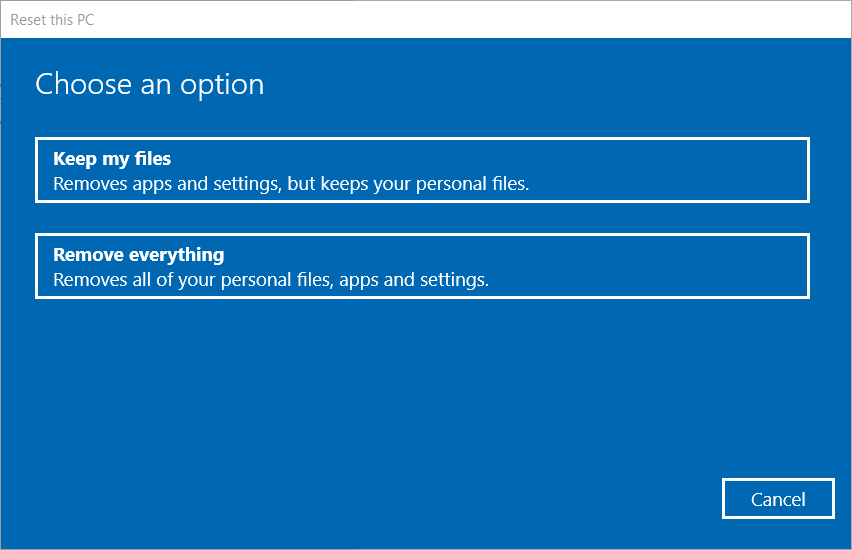1. Liberare spazio sul disco rigido
Innanzitutto, prova a liberare spazio sul disco rigido se l’HDD è pieno per oltre l’80%.
-
Per verificare se è necessario liberare spazio sull’HDD, aprire Esplora file con il tasto Windows + tasto di scelta rapida E.
-
Seleziona Questo PC a sinistra di Esplora file.
-
Quindi fare clic con il tasto destro sull’icona del disco rigido per selezionare Proprietà .
-
La scheda Generale nella finestra visualizzata include un grafico di archiviazione del disco rigido.
-
4.Se il tuo disco rigido ha meno del 20 percento di spazio libero, dovrai liberare un po ‘di spazio su disco fisso. Consulta la nostra guida sui metodi migliori per liberare spazio su disco rigido per ulteriori linee guida.
2. Controlla gli aggiornamenti di Windows 10
Assicurati che Windows sia completamente aggiornato con le ultime patch in grado di correggere errori BSOD.
-
Premi il Tipo qui per cercare il pulsante sulla barra delle applicazioni.
-
Quindi inserisci gli aggiornamenti nella casella di ricerca.
-
Fai clic su Controlla aggiornamenti per aprire la finestra nell’istantanea direttamente sotto.
-
Fai clic sul pulsante Controlla aggiornamenti per vedere se ce ne sono disponibili.
3. Avviare una scansione del driver
Secondo Microsoft, il 70% degli errori di Stop della schermata blu sono dovuti a driver di terze parti. Pertanto, l’errore IRQL NOT DISPATCH LEVEL è spesso un problema di driver che Driver Booster 7 può risolvere in modo fattibile.
La scansione di Driver Booster 7 evidenzierà eventuali driver incompatibili, mancanti, difettosi o obsoleti che devono essere aggiornati.
Per aggiungere Driver Booster 7 a Windows, fai clic su Download gratuito nella sua pagina web . Installa Driver Booster 7 con il suo programma di installazione scaricato. Quando si avvia DB 7, verrà avviata automaticamente una scansione.
Quindi è possibile fare clic su Aggiorna tutto per aggiornare i driver per i dispositivi elencati.
4. Rimuovere le periferiche superflue dal PC
Gli errori di arresto BSOD possono essere attivati da periferiche superflue, come stampanti, unità flash, unità DVD esterne, controller di gioco, ecc. Quindi, prova a scollegare dal PC qualsiasi periferica non essenziale.
Se il problema persiste, probabilmente l’errore è dovuto a una delle tue periferiche.
5. Ripristinare Windows con Ripristino configurazione di sistema
Ripristino configurazione di sistema è una delle correzioni più probabili per l’errore IRQL NOT DISPATCH LEVEL in quanto ciò potrebbe annullare le recenti modifiche di sistema che generano il problema BSOD.
-
Innanzitutto, apri Esegui con il tasto Windows + scorciatoia da tastiera R.
-
Per aprire Ripristino configurazione di sistema , digitare rstrui nella casella Esegui e fare clic su OK .Selezionare l’ opzione Scegli un altro punto di ripristino se Ripristino configurazione di sistema visualizza tale impostazione.
-
-
Fai clic su Avanti per procedere.
-
Selezionare Mostra più punti di ripristino per ottenere un elenco completo di punti di ripristino.
-
Seleziona un punto di ripristino che ripristina Windows a un’ora precedente all’errore BSOD sul tuo PC.
-
Oppure seleziona il punto di ripristino più indietro.
-
Fai clic su Avanti per continuare.
-
Premere il pulsante Fine per ripristinare Windows al punto di ripristino selezionato.
-
-
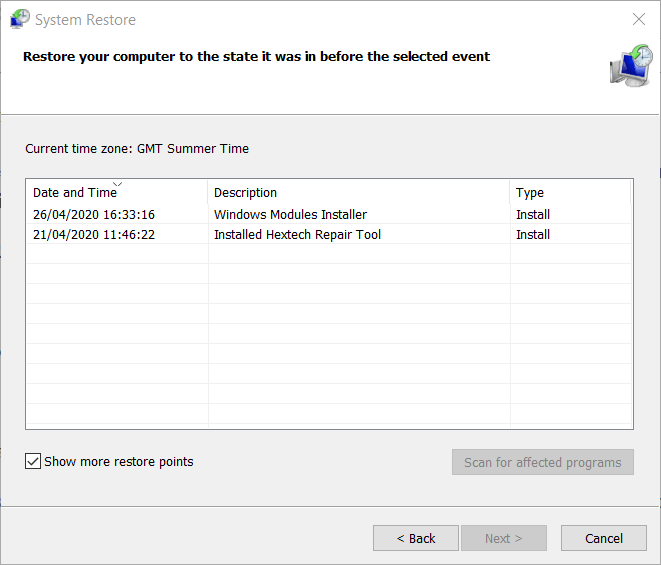 E
E 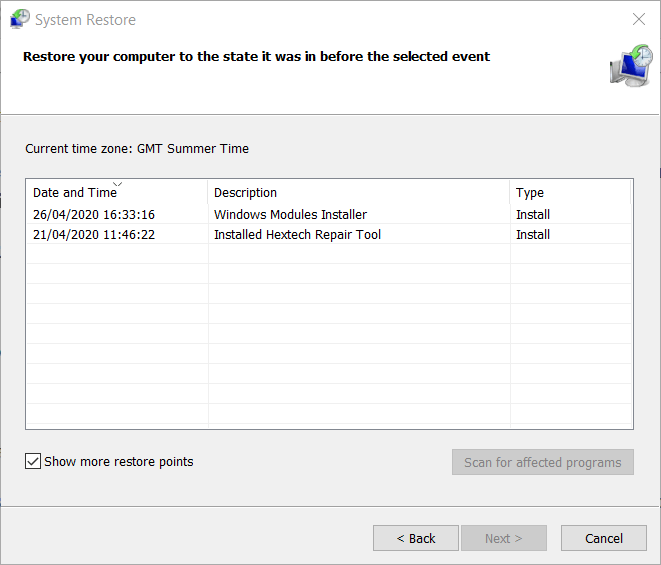
6. Reinstallare Windows 10
La reinstallazione di Windows 10 è l’ultima risorsa per la risoluzione dell’errore IRQL NOT DISPATCH LEVEL. Per eseguire un’installazione pulita di Windows 10, avrai bisogno di supporti USB di avvio con un ISO di Windows 10 su di esso.
Controlla la nostra installazione pulita di Windows 10 guida per ulteriori dettagli.
Un ripristino delle impostazioni di fabbrica è simile alla reinstallazione di Windows 10 e puoi conservare i tuoi file con quel metodo. Pertanto, alcuni utenti potrebbero preferire ripristinare le impostazioni predefinite di Windows anziché una reinstallazione completamente pulita.
La nostra guida al ripristino delle impostazioni di fabbrica fornisce ulteriori linee guida per il ripristino di Windows 10.
Queste sono alcune delle correzioni di Windows più probabili per l’errore 0x00000008 IRQL NOT DISPATCH LEVEL. I passaggi per la risoluzione dei problemi inclusi nella pagina Risoluzione dei problemi relativi agli errori della schermata blu di Microsoft potrebbero anche essere utili per correggere l’errore BSOD IRQL.
The 0x00000008 IRQL NOT DISPATCH LEVEL error is a relatively rare Blue Screen of Death (BSOD) issue that can arise in Windows 10, 8, and 7.
When that Stop error arises, a BSOD will appear that states:
A problem has been detected and Windows has been shut down to prevent damage to your computer.
If the IRQL BSOD error becomes a recurring issue, you’ll need to fix it.
1. Free up hard drive space
First, try freeing up some hard drive space if your HDD is more than 80 percent full.
-
To check if you need to free up HDD space, open File Explorer with the Windows key + E hotkey.
-
Select This PC on the left of File Explorer.
-
Then right-click the hard drive icon there to select Properties.
-
If your hard drive has less than 20 percent free space, you’ll need to free up some HDD storage. Check out our Best Methods to Free up Hard Disk Space guide for further guidelines.
2. Check for Windows 10 updates
Make sure that Windows is fully updated with the latest patches that can fix BSOD errors.
-
Press the Type here to search button on the taskbar.
-
Then input updates in the search box.
-
Click Check for updates to open the window in the snapshot directly below.
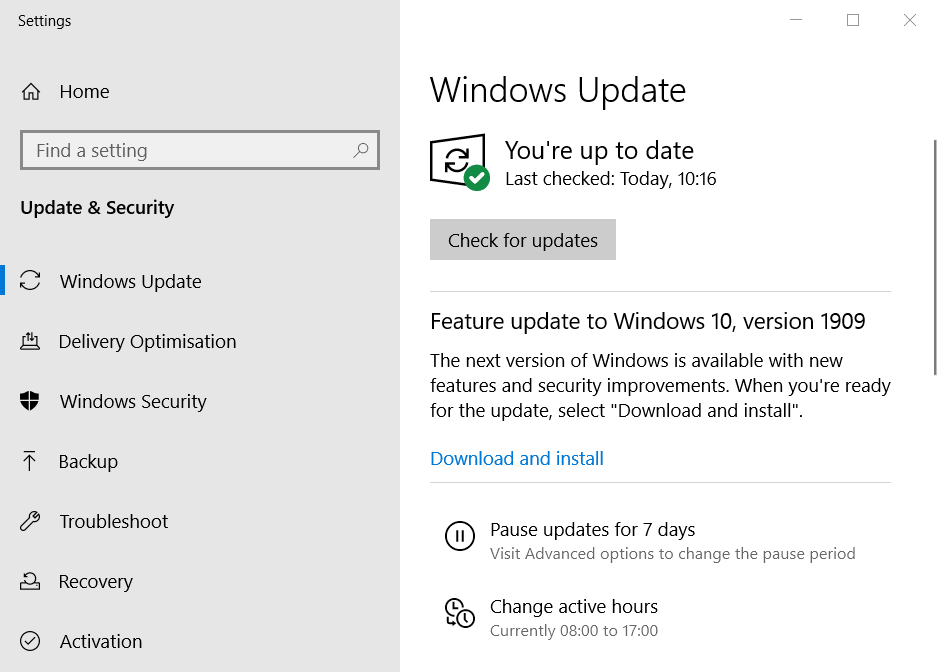
-
Click the Check for updates button to see if there are any available.
3. Initiate a driver scan
According to Microsoft, 70 percent of blue screen Stop errors are due to third-party drivers. So, the IRQL NOT DISPATCH LEVEL error is often a driver issue that Driver Booster 7 can feasibly fix.
Driver Booster 7’s scan will highlight any incompatible, missing, faulty, or outdated drivers that need updating.
To add Driver Booster 7 to Windows, click Free Download on its webpage. Install Driver Booster 7 with its downloaded installer. When you launch DB 7, it will initiate a scan automatically.
Then you can click Update All to update drivers for devices listed.
4. Remove superfluous peripherals from PC
BSOD Stop errors can be triggered by superfluous peripherals, such as printers, flash drives, external DVD drives, game controllers, etc. So, try disconnecting any non-essential peripheral devices from your PC.
Remove PC Errors
Run a PC Scan with Restoro Repair Tool to find errors causing security problems and slowdowns. After the scan is complete, the repair process will replace damaged files with fresh Windows files and components.
Disclaimer: to remove errors, you need to upgrade to a paid plan.
If the issue no longer persists, then the error is probably due one of your peripherals.
5. Roll back Windows with System Restore
System Restore is one of the more likely fixes for the IRQL NOT DISPATCH LEVEL error as that might undo recent system changes which generate the BSOD issue.
-
First, open Run with the Windows key + R keyboard shortcut.
-
To open System Restore, type rstrui in the Run box and click OK.
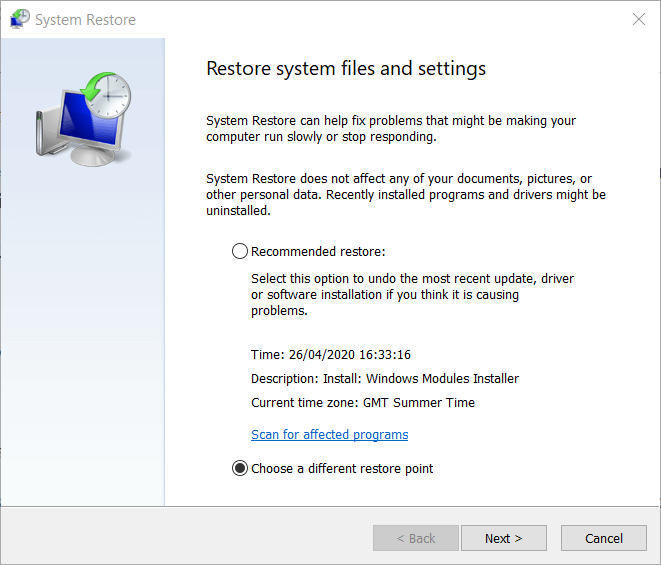
-
Select the Choose a different restore point option if System Restore displays that setting.
-
Click Next to proceed.
-
Select Show more restore points to get a full list of restore points.
-
Select a restore point that restores Windows to a time that predates the BSOD error on your PC.
-
Click Next to continue.
-
Press the Finish button to roll back Windows to the selected restore point.