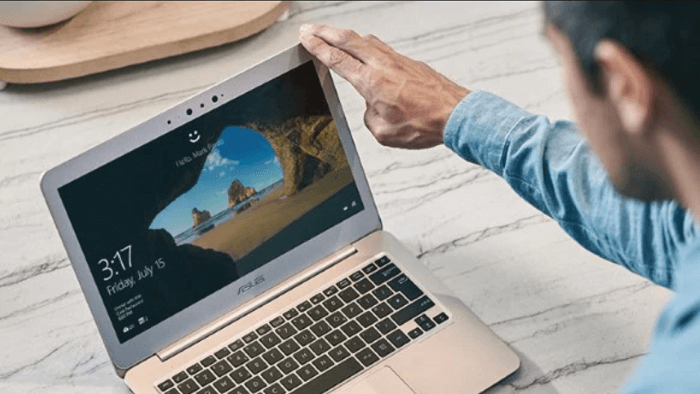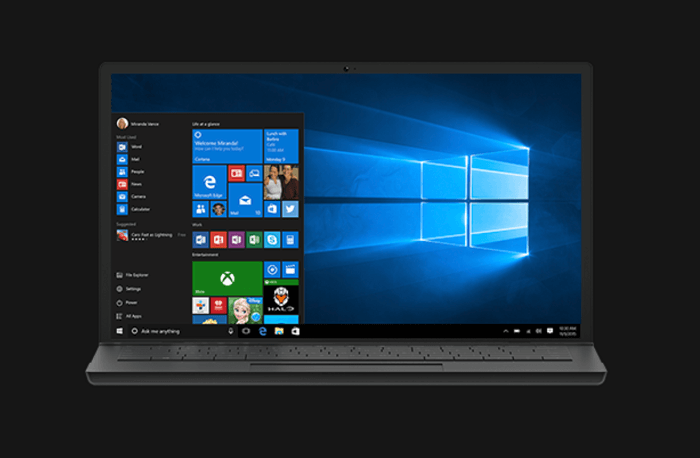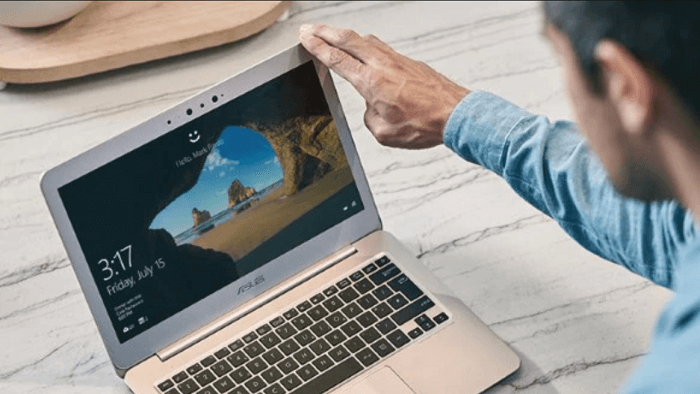1. Creare un supporto di installazione
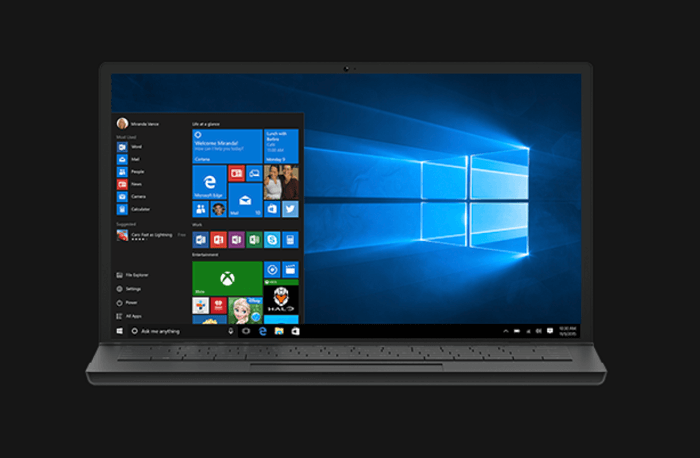
Per iniziare, avrai bisogno del supporto di installazione di Windows 10 (un file ISO o USB).
1 Il supporto di installazione deve essere della stessa edizione e stessa (o più recente) build come quello già installato sul PC.
2 Anche la lingua del supporto di installazione deve essere la stessa della versione di Windows 10 sul tuo PC.
3 Se sul dispositivo è installato Windows 10 a 32 bit, assicurarsi di utilizzare un ISO a 32 bit. Un altro requisito è che ci
dovrebbero essere circa 9 GB di spazio libero disponibile sul disco rigido per il completamento del processo di aggiornamento.
4 Un’installazione di riparazione non eliminerà nessuna delle tue informazioni anche se perderai tutti gli aggiornamenti di
Windows 10 installati.
5 Prima di iniziare con il processo, disabilitare o disinstallare qualsiasi software antivirus di terze parti installato sul dispositivo.
2. Esecuzione dell’installazione di riparazione di Windows 10
1 Apri il supporto di installazione di Windows 10 , sia esso un file ISO o un’unità USB .
2 Eseguire setup.exe per iniziare il processo di installazione di Windows 10 .
3 Fare clic su Sì nella finestra Controllo account utente che si apre.
4 Nella schermata di installazione di Windows 10 che si apre, optare per l’ opzione Aggiorna questo PC ora e fare clic su Avanti .
5 Arriverete alla vista di Windows che si prepara con un misuratore di percentuale che mostra l’avanzamento.
6 Fai clic su Scarica e installa gli aggiornamenti nella pagina successiva che si apre. Clicca su Avanti .
7 L’ installazione di Windows 10 proseguirà e porterà anche al riavvio del PC durante il processo.
8 Accetta le comunicazioni e i termini della licenza, per ovvi motivi.
9 Nella pagina Pronto per l’installazione che si apre, fai clic su Installa .
10 Assicurati che Installa Windows 10 Home e Mantieni file e app personali siano selezionati.
11Una volta completata l’installazione di riparazione, ti verrà richiesto di accedere .
12 Seguire le istruzioni visualizzate per impostare i fusi orari, l’ora attuale e così via.
Questo è tutto. Il tuo sistema è ora pronto con una nuova installazione di Windows 10 che si spera sia privo di tutti gli errori presenti nella precedente installazione.
How can I fix Windows 10 error code 0xc0000409?
1. Create an installation media
-
You will need the installation media of Windows 10 (either an ISO file or USB) to get started.
-
The installation media should be of the same edition and same (or newer) build as the one already installed on your PC. Even the language of the installation media has to be the same as that of the Windows 10 version on your PC.
-
If you have 32-bit Windows 10 installed on your device, ensure you are using a 32-bit ISO. Another requisite is that there should be about 9 GB of free space available in the hard disk for the refresh process to complete successfully.
-
A repair install won’t delete any of your information even though you will lose all the Windows 10 updates that got installed.
-
Before we begin with the process, disable, or uninstall any third party anti-virus software installed on your device.
2. Performing Windows 10 repair install
-
Open the Windows 10 installation media be it an ISO file or a USB drive.
-
Run setup.exe for the Windows 10 Setup process to begin.
-
Click on Yes on the User Account Control window that opens.
-
In the Windows 10 Setup screen that opens, opt for the Upgrade this PC now option and click on Next.
-
You will get to the see Windows getting prepared with a percentage meter showing the progress.
-
Click on Download and install updates in the next page that opens. Click on Next.
-
The Windows 10 Setup will progress and will also lead to your PC restarting during the process.
-
Accept the notices and license terms, for obvious reasons.
-
In the Ready to install page that opens, click on Install.
-
Make sure Install Windows 10 Home and Keep personal files and apps are selected.
-
Once the repair installation is completed, you will be prompted to log in.
-
Follow on-screen instructions for setting time zones, present time and so on.
-
That’s it. Your system is now ready with a fresh installation of Windows 10 which hopefully is devoid of all the errors present in the previous installation.