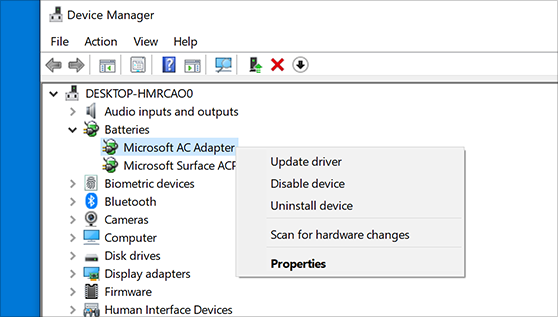Prima di iniziare
Gli aggiornamenti dei driver per Windows 10, insieme a molti dispositivi, come schede di rete, monitor, stampanti e schede video, vengono scaricati e installati automaticamente tramite Windows Update. Probabilmente hai già i driver più recenti, ma se desideri aggiornare o reinstallare manualmente un driver, ecco come:
Utilizzare Gestione dispositivi per aggiornare il driver.
Aggiorna il driver del dispositivo
Nella casella di ricerca sulla barra delle applicazioni,
immettere Gestione dispositivi, quindi selezionare Gestione dispositivi.
-Seleziona una categoria per visualizzare i nomi dei dispositivi, quindi fai clic con il pulsante destro del mouse (o premi e tieni premuto) quello che desideri aggiornare.
-Seleziona Cerca automaticamente il software driver aggiornato.
-Seleziona Aggiorna driver.
Se Windows non trova un nuovo driver, puoi provare a cercarne uno sul sito Web del produttore del dispositivo e seguirne le istruzioni.
-Reinstallare il driver del dispositivo
-Nella casella di ricerca sulla barra delle applicazioni, immettere Gestione dispositivi, quindi selezionare Gestione dispositivi.
-Fare clic con il pulsante destro del mouse (o tenere premuto) il nome del dispositivo e selezionare Disinstalla.
-Avvia il tuo PC.
Windows tenterà di reinstallare il driver.
Controlla gli aggiornamenti di Windows
———————————————————————————————————————————————
Before you begin
Driver updates for Windows 10, along with many devices, such as network adapters, monitors, printers, and video cards, are automatically downloaded and installed through Windows Update. You probably already have the most recent drivers, but if you’d like to manually update or reinstall a driver, here’s how:
Use Device Manager to update driver.
Update the device driver
In the search box on the taskbar, enter device manager, then select Device Manager.
-Select a category to see names of devices, then right-click (or press and hold) the one you’d like to update.
-Select Search automatically for updated driver software.
-Select Update Driver.
If Windows doesn’t find a new driver, you can try looking for one on the device manufacturer’s website and follow their instructions.
-Reinstall the device driver
-In the search box on the taskbar, enter device manager, then select Device Manager.
-Right-click (or press and hold) the name of the device, and select Uninstall.
-Restart your PC.
Windows will attempt to reinstall the driver.
More help
Check for Windows updates