Consideriamo un modo più comune per accedere automaticamente a Windows 10 senza richiedere una password e saltare la schermata di accesso. Questo metodo ti consente di abilitare l’accesso senza password per il tuo account Microsoft, account di dominio o account locale di Windows 10 tramite l’Editor del Registro di sistema.
Avvertimento . Questo metodo di accesso automatico è meno sicuro poiché la password verrà archiviata nel registro come testo normale e può essere visualizzata da qualsiasi utente locale.
1 Premi Win + R e digita regedit;
2 Vai alla chiave di registro HKEY_LOCAL_MACHINE \ Software \ Microsoft \ Windows NT \ CurrentVersion \ Winlogon;
3 Modificare il valore del parametro di registro AutoAdminLogon da 0 a 1;
4 Creare un nuovo parametro stringa DefaultDomainName , specificare il nome di dominio o un nome di computer locale come valore.
Suggerimento . Il nome del computer può essere trovato in Proprietà del sistema o utilizzare il hostname comando.
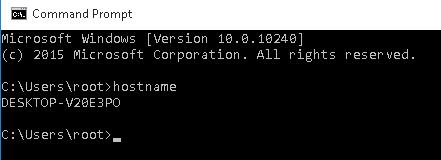
5 Nel parametro DefaultUserName è necessario specificare il nome dell’account utente, che dovrebbe essere utilizzato per accedere (sostituirlo con un altro nome utente o non modificarlo);
6 Creare un parametro stringa DefaultPassword in cui è necessario specificare la password per l’account in testo normale;
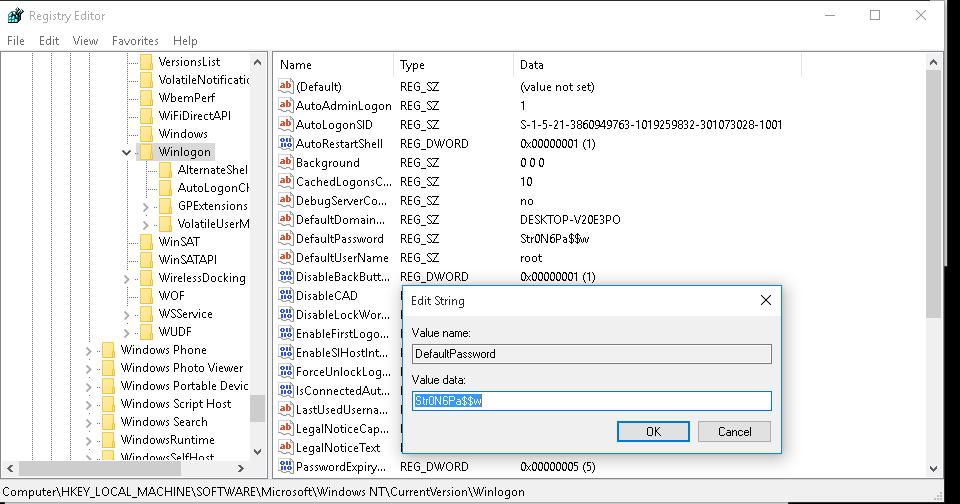
7 Chiudi l’Editor del Registro di sistema e riavvia il computer;
8 Dopo il riavvio di Windows, accederai automaticamente con l’account specificato e senza bisogno di inserire la password nella schermata di accesso.
Per abilitare l’accesso automatico tramite il registro, puoi utilizzare i seguenti comandi (sostituisci root e P @ ssword con il tuo nome utente e password, WORKGROUP dovrebbe essere sostituito con il nome del tuo dominio AD se l’account di dominio utilizzato):
reg add “HKLM\SOFTWARE\Microsoft\Windows NT\CurrentVersion\Winlogon” /v AutoAdminLogon /t REG_SZ /d 1 /f
reg add “HKLM\SOFTWARE\Microsoft\Windows NT\CurrentVersion\Winlogon” /v DefaultUserName /t REG_SZ /d root /f
reg add “HKLM\SOFTWARE\Microsoft\Windows NT\CurrentVersion\Winlogon” /v DefaultPassword /t REG_SZ /d P@ssword /f
reg add “HKLM\SOFTWARE\Microsoft\Windows NT\CurrentVersion\Winlogon” /v ForceAutoLogon /t REG_SZ /d 1 /f
reg add “HKLM\SOFTWARE\Microsoft\Windows NT\CurrentVersion\Winlogon” /v DefaultDomainName /t REG_SZ /d WORKGROUP /f
reg add “HKLM\SOFTWARE\Microsoft\Windows NT\CurrentVersion\Winlogon” /v IgnoreShiftOvveride /t REG_SZ /d 1 /f
reg add “HKLM\SOFTWARE\Microsoft\Windows NT\CurrentVersion\Winlogon” /v AutoLogonCount /t REG_DWORD /d 1 /f
In alternativa, puoi utilizzare uno script PowerShell per salvare le informazioni di accesso dell’utente nel registro:
$Username =’max’
$Pass = ‘Max$uperP@ss’
$RegistryPath = ‘HKLM:\SOFTWARE\Microsoft\Windows NT\CurrentVersion\Winlogon’
Set-ItemProperty $RegistryPath ‘AutoAdminLogon’ -Value “1” -Type String
Set-ItemProperty $RegistryPath ‘DefaultUsername’ -Value $Username -type String
Set-ItemProperty $RegistryPath ‘DefaultPassword’ -Value $Pass -type String
Restart-Computer
L’accesso automatico non funziona se al computer viene applicato un criterio del banner di accesso Configurazione computer -> Criteri -> Impostazioni di Windows> Impostazioni di sicurezza> Criteri locali -> Opzioni di sicurezza -> Accesso interattivo: testo del messaggio per gli utenti che tentano di accedere.

[url=https://adti.uz][img]https://i.ibb.co/nzZmTL7/100.jpg[/img][/url]
Over the years of independence, the institute has trained more than 13000 physicians (including 800 clinical interns, 1116 masters, 200 postgraduates and 20 doctoral students) in various directions.
870 staff work at the institute at present,[when?] including 525 professorial-teaching staff in 55 departments, 34 of them are Doctors of science and 132 candidates of science. 4 staff members of the professorial-teaching staff of the institute are Honoured Workers of Science of the Republic of Uzbekistan, 3 – are members of New-York and 2 – members of Russian Academy of Pedagogical Science.
The institute has been training medical staff on the following faculties and directions: Therapeutic, Pediatric, Dentistry, Professional Education, Preventive Medicine, Pharmacy, High Nursing Affair and Physicians’ Advanced Training. At present[when?] 3110 students have been studying at the institute (1331 at the Therapeutic faculty, 1009 at the Pediatric, 358 at the Dentistry, 175 students at the Professional Education Direction, 49 at the faculty of Pharmacy, 71 at the Direction of Preventive Medicine, 117 ones study at the Direction of High Nursing Affair).
Today graduates of the institute are trained in the following directions of master’s degree: obstetrics and gynecology, therapy (with its directions), otorhinolaryngology, cardiology, ophthalmology, infectious diseases (with its directions), dermatovenereology, neurology, general oncology, morphology, surgery (with its directions), instrumental and functional diagnostic methods (with its directions), neurosurgery, public health and public health services (with its directions), urology, narcology, traumatology and orthopedics, forensic medical examination, pediatrics (with its directions), pediatric surgery, pediatric anesthesiology and intensive care, children’s cardiology and rheumatology, pediatric neurology, neonatology, sports medicine.
The clinic of the institute numbers 700 seats and equipped with modern diagnostic and treating instrumentations: MRT, MSCT, Scanning USI, Laparoscopic Center and others.
There are all opportunities to carry out sophisticated educational process and research work at the institute.
Source:
https://adti.uz/category/adti-elonlari/
[url=https://adti.uz/category/adti-elonlari/]official websites of the medical institute[/url]
Tags:
official websites of the medical institute
medical institute faculties
medical institute library
medical institute in Uzbekistan